| 云服务器使用教程-在Centos系统上搭建WordPress个人博客
很多站长都是从个人博客开始进入站长生涯的,那么本教程就来学习,在Centos系统上如何使用wordpress来搭建自己的个人博客网站。 今天搭建wordpress博客使用的环境是LNMP,即linux+nginx+mysql+php的环境,我们不使用以前介绍过的如宝塔、WDCP等软件集成环境,而是通过一步步来自己安装这些所需环境。 搭建WordPress个人博客之前,你得有一个云服务器,没有的站长可以 点击这里购买阿里云、腾讯云等大品牌 云服务器2折秒杀特惠产品,可以让你即省钱又能真正低成本拥有自己的云服务器,购买云服务器的时候记得选Centos操作系统,因为我们的WordPress个人博客搭建教程是基于Centos来的,购买之后即可开始我们的WordPress个人博客搭建之旅了。
第一步、安装 Nginx 使用 yum 安装 Nginx,使用yum命令安装,命令如下: 
使用上面命令安装nginx时,注意如果出现如上图“没有可能软件包nginx”提示,原因是nginx位于第三方的yum源里面,而不在centos官方yum源里面,我们可以使用如下命令获取nginx软件包: sudo yum install epel-release
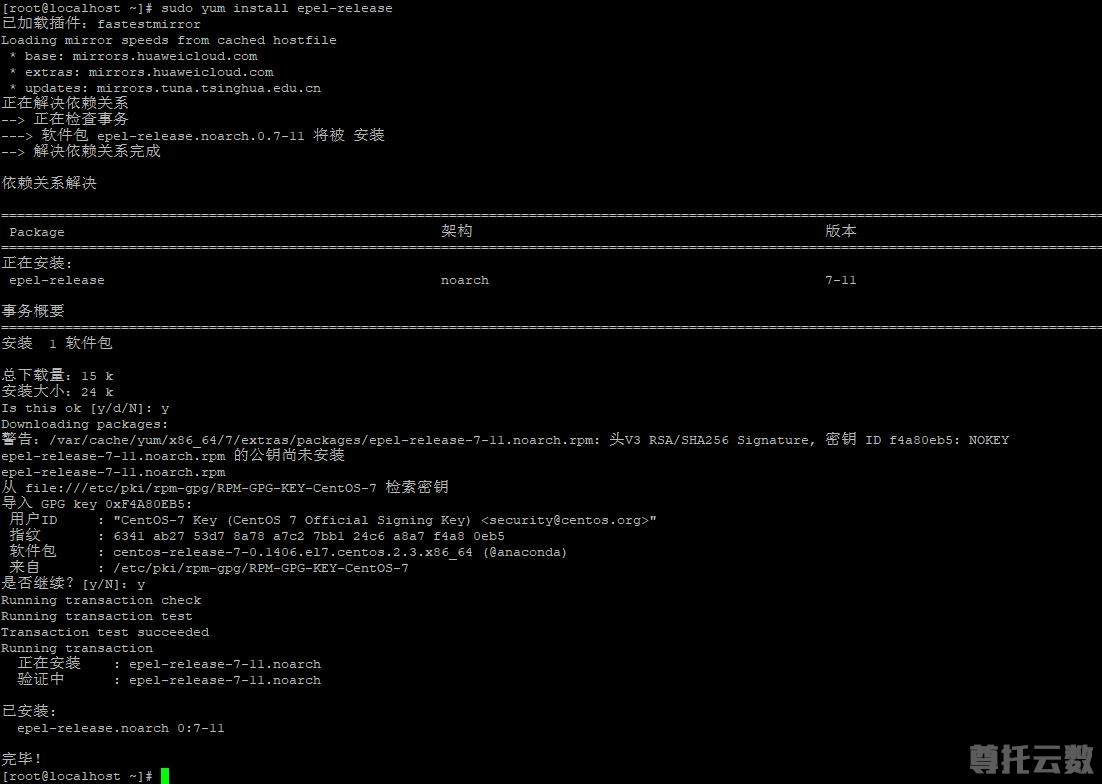
在使用上面命令时,如果有此错误提示:Cannot retrieve metalink for repository: epel/x86_64. Please verify its path and try again,请 点击这里参见这个解决方案。获取软件包的过程中如果出现Y/N的询问,输入Y回车即可,nginx软件包获取完成,输入 yum update命令更新,更新之后,即可使用“yum install nginx -y”命令安装nginx。
安装nginx之后,启动 Nginx:
第二步、安装 MySQL 使用 yum 安装 MySQL,命令如下: yum install mysql-server -y
如果出现上图中“没有可用软件包 mysql-server”错误提示,请 点击这里参考解决方法 安装完成后,启动 MySQL 服务: service mysqld restart
设置 MySQL 账户 root 密码: /usr/bin/mysqladmin -u root password 'MyPas$word4Word_Press'
将 MySQL 设置为开机自动启动: chkconfig mysqld on
第三步、安装 PHP 使用 yum 安装 PHP: yum install php-fpm php-mysql -y
安装之后,启动 PHP-FPM 进程: service php-fpm start
启动之后,可以使用下面的命令查看 PHP-FPM 进程监听哪个端口 netstat -nlpt | grep php-fpm
把 PHP-FPM 也设置成开机自动启动: chkconfig php-fpm on
第四步、安装并配置 WordPress 配置好 LNMP 环境后,继续使用 yum 来安装 WordPress: yum install wordpress -y
安装完成后,就可以在 /usr/share/wordpress 看到 WordPress 的源代码了。 配置数据库 进入 MySQL: mysql -uroot --password='MyPas$word4Word_Press'
为 WordPress 创建一个数据库: CREATE DATABASE wordpress;
MySQL 部分设置完了,我们退出 MySQL 环境: exit
把上述的 DB 配置同步到 WordPress 的配置文件中,可参考下面的配置: 示例代码:/etc/wordpress/wp-config.php<?php
/**
* The base configuration for WordPress
*
* The wp-config.php creation script uses this file during the
* installation. You don't have to use the web site, you can
* copy this file to "wp-config.php" and fill in the values.
*
* This file contains the following configurations:
*
* * MySQL settings
* * Secret keys
* * Database table prefix
* * ABSPATH
*
* @link https://codex.wordpress.org/Editing_wp-config.php
*
* @package WordPress
*/
// ** MySQL settings - You can get this info from your web host ** //
/** The name of the database for WordPress */
define('DB_NAME', 'wordpress');
/** MySQL database username */
define('DB_USER', 'root');
/** MySQL database password */
define('DB_PASSWORD', 'MyPas$word4Word_Press');
/** MySQL hostname */
define('DB_HOST', 'localhost');
/** Database Charset to use in creating database tables. */
define('DB_CHARSET', 'utf8');
/** The Database Collate type. Don't change this if in doubt. */
define('DB_COLLATE', '');
/**#@+
* Authentication Unique Keys and Salts.
*
* Change these to different unique phrases!
* You can generate these using the {@link https://api.wordpress.org/secret-key/1.1/salt/ WordPress.org secret-key service}
* You can change these at any point in time to invalidate all existing cookies. This will force all users to have to log in again.
*
* @since 2.6.0
*/
define('AUTH_KEY', 'put your unique phrase here');
define('SECURE_AUTH_KEY', 'put your unique phrase here');
define('LOGGED_IN_KEY', 'put your unique phrase here');
define('NONCE_KEY', 'put your unique phrase here');
define('AUTH_SALT', 'put your unique phrase here');
define('SECURE_AUTH_SALT', 'put your unique phrase here');
define('LOGGED_IN_SALT', 'put your unique phrase here');
define('NONCE_SALT', 'put your unique phrase here');
/**#@-*/
/**
* WordPress Database Table prefix.
*
* You can have multiple installations in one database if you give each
* a unique prefix. Only numbers, letters, and underscores please!
*/
$table_prefix = 'wp_';
/**
* See http://make.wordpress.org/core/2013/10/25/the-definitive-guide-to-disabling-auto-updates-in-wordpress-3-7
*/
/* Disable all file change, as RPM base installation are read-only */
define('DISALLOW_FILE_MODS', true);
/* Disable automatic updater, in case you want to allow
above FILE_MODS for plugins, themes, ... */
define('AUTOMATIC_UPDATER_DISABLED', true);
/* Core update is always disabled, WP_AUTO_UPDATE_CORE value is ignore */
/**
* For developers: WordPress debugging mode.
*
* Change this to true to enable the display of notices during development.
* It is strongly recommended that plugin and theme developers use WP_DEBUG
* in their development environments.
*
* For information on other constants that can be used for debugging,
* visit the Codex.
*
* @link https://codex.wordpress.org/Debugging_in_WordPress
*/
define('WP_DEBUG', false);
/* That's all, stop editing! Happy blogging. */
/** Absolute path to the WordPress directory. */
if ( !defined('ABSPATH') )
define('ABSPATH', '/usr/share/wordpress');
/** Sets up WordPress vars and included files. */
require_once(ABSPATH . 'wp-settings.php');
第五步、配置 Nginx
WordPress 已经安装完毕,我们配置 Nginx 把请求转发给 PHP-FPM 来处理
首先,重命名默认的配置文件:
cd /etc/nginx/conf.d/
mv default.conf defaut.conf.bak
在 /etc/nginx/conf.d 创建 wordpress.conf 配置,参考下面的内容:
示例代码:/etc/nginx/conf.d/wordpress.conf
server {
listen 80;
root /usr/share/wordpress;
location / {
index index.php index.html index.htm;
try_files $uri $uri/ /index.php index.php;
}
# pass the PHP scripts to FastCGI server listening on 127.0.0.1:9000
location ~ .php$ {
fastcgi_pass 127.0.0.1:9000;
fastcgi_index index.php;
fastcgi_param SCRIPT_FILENAME $document_root$fastcgi_script_name;
include fastcgi_params;
}
}
配置后,通知 Nginx 进程重新加载:
nginx -s reload
大功告成!
恭喜,您的 WordPress 博客已经部署完成,您可以通过浏览器访问博客查看效果。
博客访问地址:您的域名/wp-admin/install.php
|